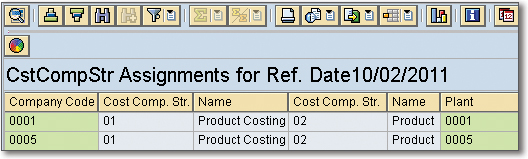In SAP Controlling, a company code determines which cost component structure the standard cost estimate uses, which ensures that the same cost component structure is used for all plants and costing variants in a company code.
If you use different cost component structures in different plants, the standard cost estimate in one plant cannot access the results of standard cost estimates in another plant. You cannot transfer costing data for materials transferred from one plant to another.
For other cost estimates, the cost component structure is determined through the combination of company code, plant, and costing variant.
To access assignment of organizational units, double-click Assignment: Organiz. Units shown in the first figure below. Once selected, you should see the second figure display.


In this screen, you can assign cost component structures to organizational units such as Company Code, Plant, and Costing Variant. Some entries in this example employ masking. In the Plant column, both rows have the entry ++++, which is a shorthand method of assigning cost component structures to all plants. You can employ the same technique of masking in many other screens throughout the system.
Specific entries always take priority over masked entries. Here’s an example:
In the Costing Variant column shown above, the row with the specific IPC5 entry takes priority over rows with masked entries in the same column. When you create a cost estimate for any company code with costing variant IPC5, the system will use main cost component structure 07 and auxiliary cost component structure 02. All other cost estimates for these plants will use main cost component structure 01 and auxiliary cost component structure 02.
Now that we’ve discussed assigning organizational structures in general, let’s look first at assigning the cost component structure and then checking this assignment.
Assigning Organizational Units with Cost Component Structures in SAP
The main cost component split is the principal cost component split used by a standard cost estimate to update a standard price. The main cost component split can be for COGM or for a primary cost component split. You assign the main cost component structure in the above figure. You’ll need to widen the columns so you can see the entire text in the column headings as shown below.

You assign the main cost component structure in the first column and the auxiliary cost component structure in the last column. You don’t have to assign an auxiliary cost component structure, but you do need to assign a main cost component structure to each row you define in this screen.
You can use the auxiliary cost component structure in parallel to the main cost component structure to allow comparisons and analysis. You can use the auxiliary cost component structure to analyze costs in cost estimates and CO-PA. When viewing a cost estimate with an activated auxiliary cost component structure, you can switch between the main and auxiliary cost component structures.
You assign an auxiliary cost component structure to an organizational unit in the last column in the figure above. Follow these additional steps needed to activate the auxiliary cost component structure:
1. Create an auxiliary cost component structure.
2. Create a transfer structure mapping the auxiliary cost components to the main cost components as shown below:
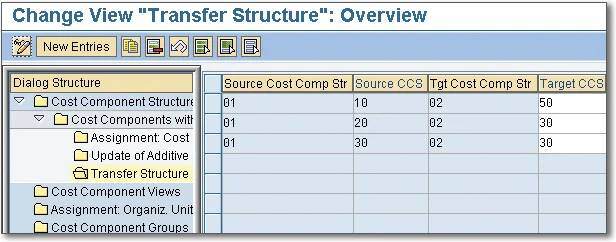
3. Assign the auxiliary cost component structure to the plan version per fiscal year in the Price calculation tab shown below.
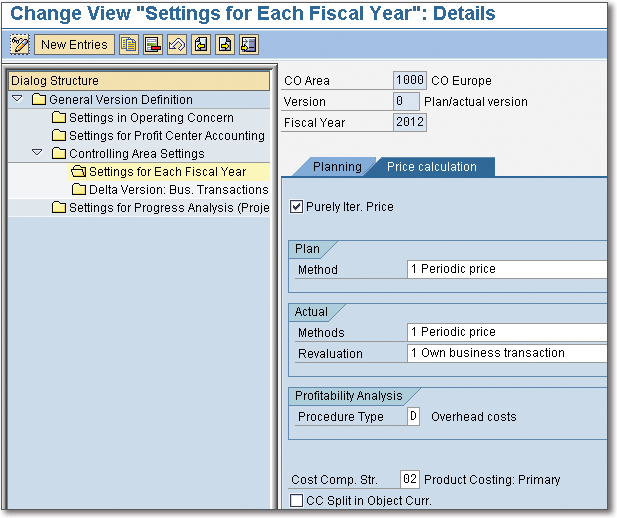
4. Assign the auxiliary cost component structure to organizational units. See below.

5. Automatically calculate the plan activity price.
You don’t have to enter an auxiliary cost component structure. In most cases, the COGM cost component structure alone provides sufficient cost component reporting. The auxiliary cost component structure is available if you need additional reporting on primary costs, especially in some European implementations.
Next, we’ll look at a quick way to check assignment to organizational units.
Checking the Assignment to Organizational Units
You can check the assignment of cost component structures to organizational units by inspecting the costing variant. Take costing variant PPC1 as an example. Display costing variant PPC1 with Transaction OKKN or double-click the costing variant in the Costing Data tab of a cost estimate.
Select the Assignments tab and click the Cost Component Structure button to display the screen shown below.
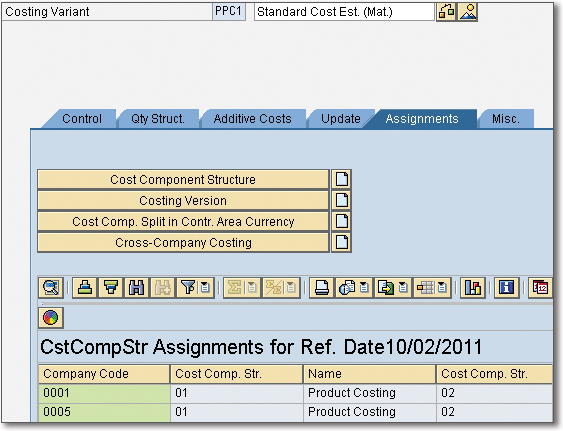
The main cost component structure assigned to company codes 0001 and 0005 is 01, and the auxiliary cost component structure assigned is 02.
You can also assign a cost component structure to a plant. To add “Plant” as a column in the previous figure, click the down-pointing arrow to the right of the grid icon and select Change Layout to display this screen:
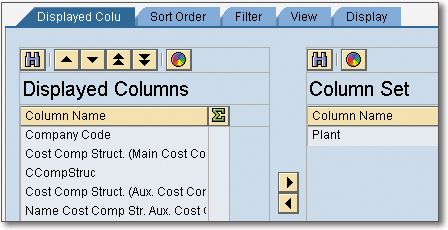
Double-click Plant to move it across to Displayed Columns and press (Enter) to display the screen shown below.
TIP: Click the Save icon before pressing (Enter) to save this layout.
You can now see the Plant column in the cost component structure assignments for the costing variant.
Notice the SBO Explorer (circle) icon available with Enhancement Package (EHP) 5. This icon allows you direct access to SAP BusinessObjects Explorer.
Conclusion
This blog post summarized the process for assigning organizational units to cost component structures in SAP Controlling. After assigning these units, you learned how to check them. You also read a discussion of both the main cost component structure and the auxiliary cost component structure.
This content was originally posted on the SAP PRESS Blog and has been adapted from a section of the book Product Cost Controlling with SAP by John Jordan. Used with permission of SAP PRESS. All rights reserved.